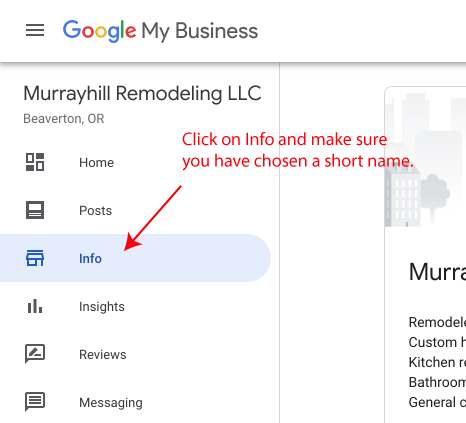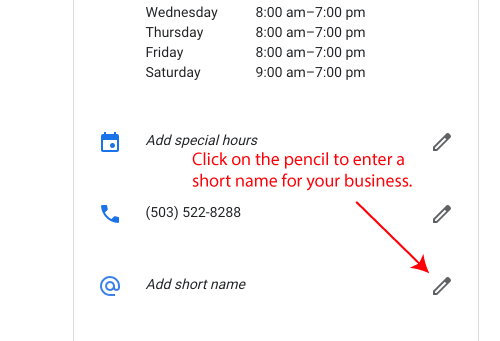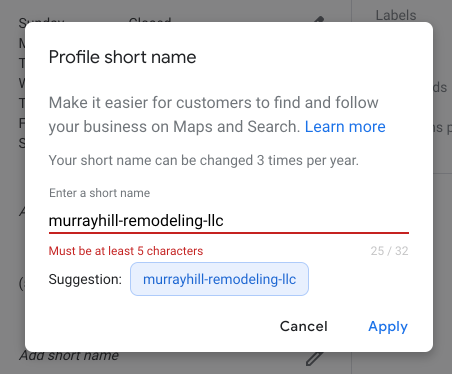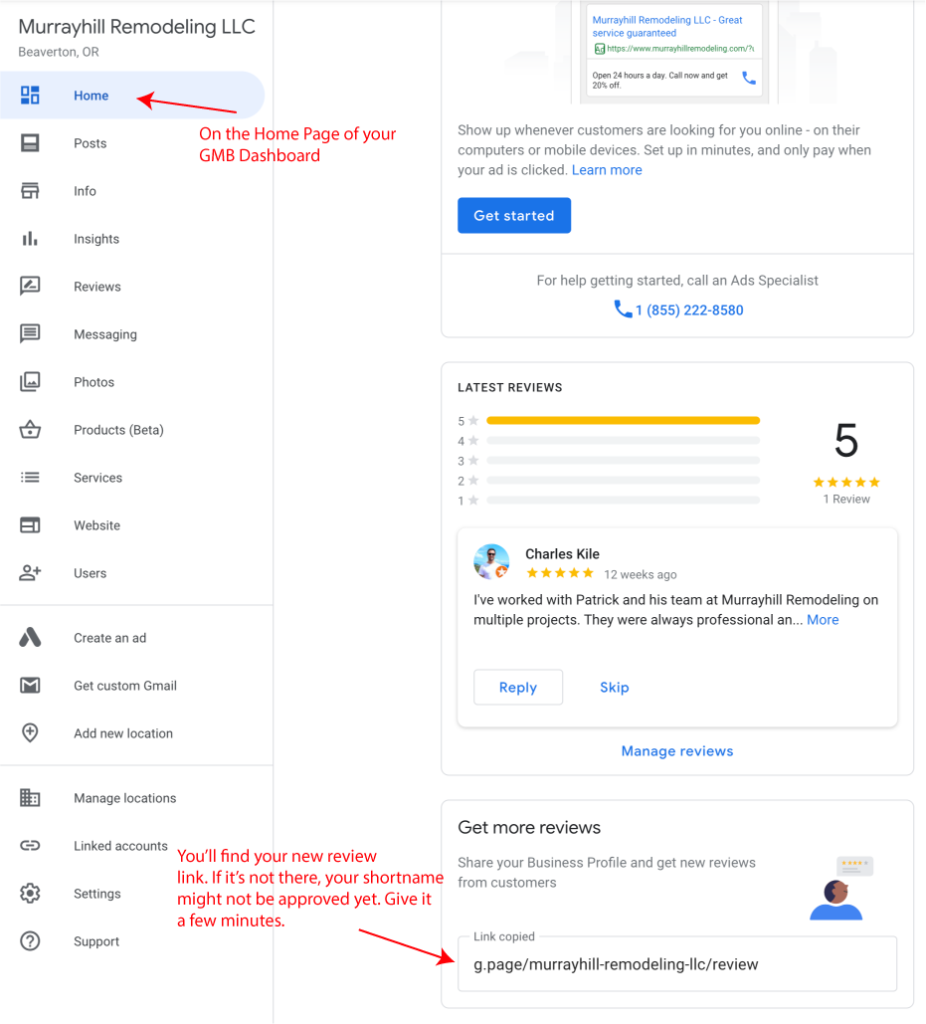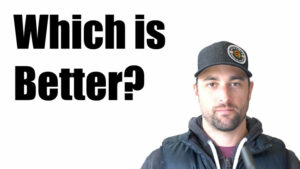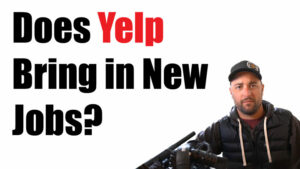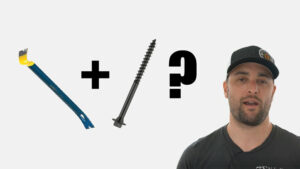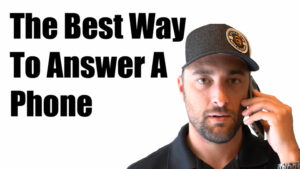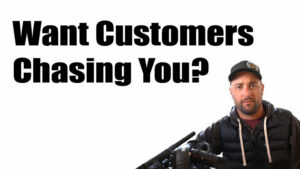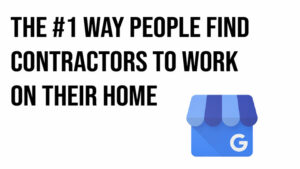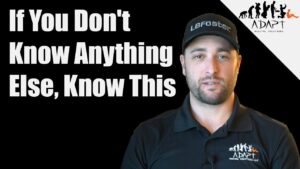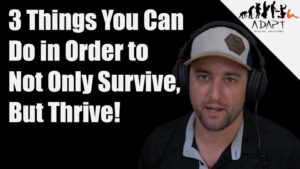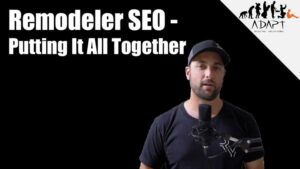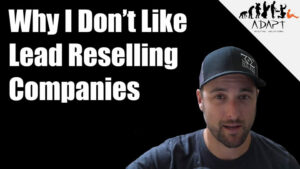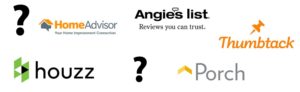Google just made it easier than ever to get reviews on your Google Maps listing!
Google now gives you a link you can give people that will take them directly to your page to leave a review.
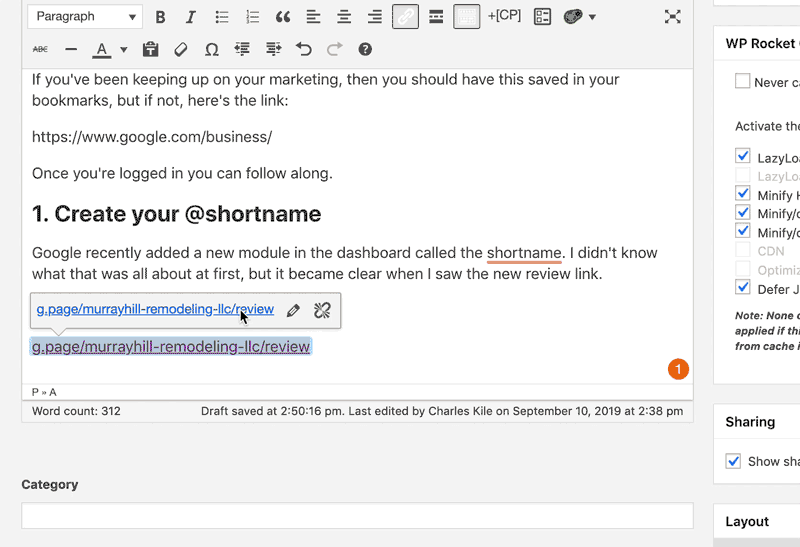
More and more customers are telling me they look to reviews as their main point of reference when hiring a local business. I do that too…
That’s why I’ve made it a priority to get as many reviews as I can for my marketing company. Since opening the doors two years ago I’ve managed to get 30 five star reviews and let me tell you, it was a lot of work!
Not only did I have to do my best to provide the best customer experience, but I had to ask each customer to leave a review. Most of the time I would have to go to my listing, click on the review box, copy the link, then write email instructions on how to follow the link and leave the review. Sometimes it would take a few follow-up emails or calls to finally get those 5 gold stars.
It’s been a challenge and a lot of people have tried to create solutions. While there have been some good ones, Google is constantly updating their systems so each time they do, we have to change our solutions to our problems.
Lucky for us, Google finally got the hint and made it super easy to give people a link to leave us reviews. Today, I’m going to show you how to get yours.
First, you need to log into your GMB Dashboard
If you’ve been keeping up on your marketing, then you should have this saved in your bookmarks, but if not, here’s the link:
https://www.google.com/business/
Once you’re logged in you can follow along.
1. Create your @shortname
Google recently added a new module in the dashboard called the @shortname. I didn’t know what that was all about at first, but it became clear when I saw the new review link. This is an important part of your listing now, so choose your name carefully. The best names will be simple and easy for people to understand and remember.
Go to the Info section of your GMB Dashboard:
Click on the pencil next to “Add short name”.
Google will suggest a short name. Unless you have a better idea of what you want, go ahead and click on the suggestion, then press save.
Once you have clicked on save, you will have to wait a few minutes for your short name to be approved.
2. Navigate to the Home screen and find your review link.
Once your short name is approved, a new module will pop up on the Home section of your GMB dashboard called Get More Reviews. This is where you’ll find your new review link!
Go ahead and test it out for yourself by copying the link and putting it into your browser.
Once you’ve verified that it works, you can use it to gather reviews from customers. Sometimes I like to send emails to past customers and tell them I was thinking about them. I’ll politely ask them if they would mind leaving a review and drop them the link.
Sometimes I’ll text the link as well. It works on desktop as well as mobile.
Now you have no excuses. Get out there and get some reviews for your business!